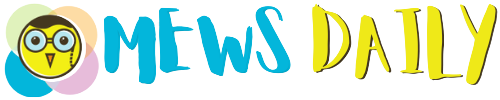If your screen cracks, so will your bank balance. It is costly to replace a MacBook Pro’s screen if it is not covered. If you want MacBook repair, you have two options: visit an Apple-certified service shop or give it a go yourself. It could end up saving you money and doesn’t have to cost a fortune.
What You’ll Need When You Repair Your MacBook Screen
Here is a list of the tools you will need to open the MacBook and make the necessary alterations.
- New replacement screen (for your MacBook model)
- T4 Torx screwdriver
- T8 Torx screwdriver (if appropriate)
- P5 Pentalobe screwdriver
- P2 Pentalobe screwdriver
- A nylon pry tool or a plastic spudger
- Tweezers
- Cloth made of microfiber
Steps to Replace MacBook Screen
- Power Off Your Mac And Unplug
To begin, unhook all peripherals connected to your Mac, including USB and any other connected devices. Then, please turn off your Mac because we will be removing the battery and the screen.
- Take the rear panel off
If you are not too aware of how things work, make sure to follow all the steps we are mentioning here.
- The first step is to take the rear cover off your MacBook Pro. This is also how we’ll remove the screen panel and disconnect the battery.
- Use your P5 Pentalobe screwdriver to turn over the MacBook.
- Proceed to open each screw using it.
- Raise the panel with caution.
- The panel may be fastened to shears. Therefore, you may need to exert some effort in order to get rid of it. You can hear a clicking sound twice, one coming from each side, as you remove.
- Remove the battery
The next step is to disconnect the battery power from your motherboard. Things might get complicated from here. Follow the procedure step by step.
- Remove the plastic cover.
- Flip the tape over the clipper, then open it upwardly.
- Slide the flex cable or tape to the left to remove it.
- Then, with the T4 screwdriver, unscrew the screw beneath the tape.
- Finally, remove the battery.
Your MacBook battery has been disconnected. Keep all of the screws in their right places since you’ll need to get them all into place after you’re finished.
- Unplug the Screen Panel
After you’ve finished disconnecting the battery, we’ll remove the screen from the motherboard.
- To begin, use the T4 screwdriver to remove the screws.
- Remove the screen panel.
- Disconnect The Display Panel.
- We’ll now open the connector below, which contains information about the LCD screen board.
- Disconnect the LCD panel board or retina display from the motherboard or logic board.
- Depending on the model of your MacBook, you may need to detach the Wi-Fi antenna wires.
- Finally, remove the display hinge screws with a T5 or T8 Torx screwdriver.
- Prepare The New Display
Remove any protective film from the new replacement screen’s packing. You can rebuild everything you did above in reverse order to attach the new screen by unlocking the hinges on both ends.
- Put the MacBook back together
Reverse the process to reconnect everything to its original location.
- Align the display component with the hinges of the MacBook Pro and secure it with the required Torx screws.
- Then, reconnect any disconnected cables, such as the Wi-Fi antenna cables.
- Reassemble the LCD board and reconnect all of the screws and connectors.
- Finally, attach the battery.
- Reattach the Back Panel
Finally, use the screwdriver to secure the back panel in place. When you’re finished, restart your Mac to see if the new screen is exactly in place and working properly. This is how you will perfectly get your MacBook repaired.
Conclusion
By the end of this step-by-step DIY guide for MacBook repair, you’ll be able to face device issues with confidence. You have not only revived your MacBook but also learned essential skills by following these precise steps. Enjoy a flawlessly repaired display as well as the satisfaction of a successful do-it-yourself repair.
FAQs
Q1: Can I repair my MacBook screen without the assistance of a professional?
A1: Yes, our DIY MacBook screen replacement tutorial includes full methods.
Q2: What equipment do I need for screen repair on my MacBook?
A2: For a safe and effective repair process, basic tools include a screwdriver set, spudger, and anti-static mat.
Q3: How long does it take to replace the screen on a MacBook using this guide?
A3: Repair times vary, but with our guidance, you should be able to accomplish the replacement in a few hours, depending on your experience.